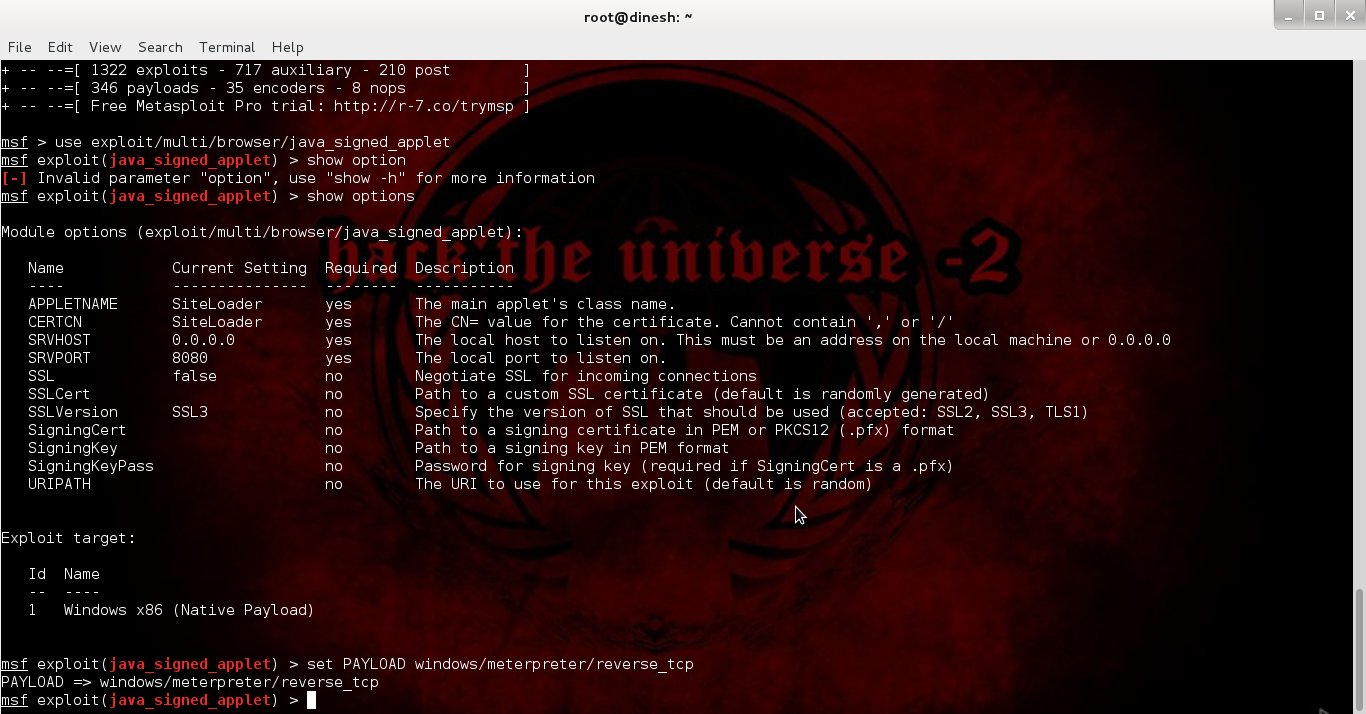Top 30 Nmap Command Examples For Sys/Network Admins
The purpose of this post is to introduce a user to the nmap command line tool to scan a host and/or network, so to find out the possible vulnerable points in the hosts. You will also learn how to use Nmap for offensive and defensive purposes.
More about nmap
From the man page:Nmap ("Network Mapper") is an open source tool for network exploration and security auditing. It was designed to rapidly scan large networks, although it works fine against single hosts. Nmap uses raw IP packets in novel ways to determine what hosts are available on the network, what services (application name and version) those hosts are offering, what operating systems (and OS versions) they are running, what type of packet filters/firewalls are in use, and dozens of other characteristics. While Nmap is commonly used for security audits, many systems and network administrators find it useful for routine tasks such as network inventory, managing service upgrade schedules, and monitoring host or service uptime.It was originally written by Gordon Lyon and it can answer the following questions easily:
- What computers did you find running on the local network?
- What IP addresses did you find running on the local network?
- What is the operating system of your target machine?
- Find out what ports are open on the machine that you just scanned?
- Find out if the system is infected with malware or virus.
- Search for unauthorized servers or network service on your network.
- Find and remove computers which don't meet the organization's minimum level of security.
Sample setup (LAB)
Port scanning may be illegal in some jurisdictions. So setup a lab as follows: +---------+
+---------+ | Network | +--------+
| server1 |-----------+ swtich +---------|server2 |
+---------+ | (sw0) | +--------+
+----+----+
|
|
+---------+----------+
| wks01 Linux/OSX |
+--------------------+
Where,- wks01 is your computer either running Linux/OS X or Unix like operating system. It is used for scanning your local network. The nmap command must be installed on this computer.
- server1 can be powered by Linux / Unix / MS-Windows operating systems. This is an unpatched server. Feel free to install a few services such as a web-server, file server and so on.
- server2 can be powered by Linux / Unix / MS-Windows operating systems. This is a fully patched server with firewall. Again, feel free to install few services such as a web-server, file server and so on.
- All three systems are connected via switch.
#1: Scan a single host or an IP address (IPv4)
### Scan a single ip address ### nmap 192.168.1.1 ## Scan a host name ### nmap server1.cyberciti.biz ## Scan a host name with more info### nmap -v server1.cyberciti.bizSample outputs:
#2: Scan multiple IP address or subnet (IPv4)
nmap 192.168.1.1 192.168.1.2 192.168.1.3 ## works with same subnet i.e. 192.168.1.0/24 nmap 192.168.1.1,2,3You can scan a range of IP address too:
nmap 192.168.1.1-20You can scan a range of IP address using a wildcard:
nmap 192.168.1.*Finally, you scan an entire subnet:
nmap 192.168.1.0/24
#3: Read list of hosts/networks from a file (IPv4)
The -iL option allows you to read the list of target systems using a text file. This is useful to scan a large number of hosts/networks. Create a text file as follows:cat > /tmp/test.txtSample outputs:
server1.cyberciti.biz 192.168.1.0/24 192.168.1.1/24 10.1.2.3 localhostThe syntax is:
nmap -iL /tmp/test.txt
#4: Excluding hosts/networks (IPv4)
When scanning a large number of hosts/networks you can exclude hosts from a scan:nmap 192.168.1.0/24 --exclude 192.168.1.5 nmap 192.168.1.0/24 --exclude 192.168.1.5,192.168.1.254OR exclude list from a file called /tmp/exclude.txt
nmap -iL /tmp/scanlist.txt --excludefile /tmp/exclude.txt
#5: Turn on OS and version detection scanning script (IPv4)
nmap -A 192.168.1.254 nmap -v -A 192.168.1.1 nmap -A -iL /tmp/scanlist.txt
#6: Find out if a host/network is protected by a firewall
nmap -sA 192.168.1.254 nmap -sA server1.cyberciti.biz
#7: Scan a host when protected by the firewall
nmap -PN 192.168.1.1 nmap -PN server1.cyberciti.biz
#8: Scan an IPv6 host/address
The -6 option enable IPv6 scanning. The syntax is:nmap -6 IPv6-Address-Here nmap -6 server1.cyberciti.biz nmap -6 2607:f0d0:1002:51::4 nmap -v A -6 2607:f0d0:1002:51::4
#9: Scan a network and find out which servers and devices are up and running
This is known as host discovery or ping scan:nmap -sP 192.168.1.0/24Sample outputs:
Host 192.168.1.1 is up (0.00035s latency). MAC Address: BC:AE:C5:C3:16:93 (Unknown) Host 192.168.1.2 is up (0.0038s latency). MAC Address: 74:44:01:40:57:FB (Unknown) Host 192.168.1.5 is up. Host nas03 (192.168.1.12) is up (0.0091s latency). MAC Address: 00:11:32:11:15:FC (Synology Incorporated) Nmap done: 256 IP addresses (4 hosts up) scanned in 2.80 second
#10: How do I perform a fast scan?
nmap -F 192.168.1.1
#11: Display the reason a port is in a particular state
nmap --reason 192.168.1.1 nmap --reason server1.cyberciti.biz
#12: Only show open (or possibly open) ports
nmap --open 192.168.1.1 nmap --open server1.cyberciti.biz
#13: Show all packets sent and received
nmap --packet-trace 192.168.1.1 nmap --packet-trace server1.cyberciti.biz
14#: Show host interfaces and routes
This is useful for debugging (ip command or route command or netstat command like output using nmap)nmap --iflistSample outputs:
Starting Nmap 5.00 ( http://nmap.org ) at 2012-11-27 02:01 IST ************************INTERFACES************************ DEV (SHORT) IP/MASK TYPE UP MAC lo (lo) 127.0.0.1/8 loopback up eth0 (eth0) 192.168.1.5/24 ethernet up B8:AC:6F:65:31:E5 vmnet1 (vmnet1) 192.168.121.1/24 ethernet up 00:50:56:C0:00:01 vmnet8 (vmnet8) 192.168.179.1/24 ethernet up 00:50:56:C0:00:08 ppp0 (ppp0) 10.1.19.69/32 point2point up **************************ROUTES************************** DST/MASK DEV GATEWAY 10.0.31.178/32 ppp0 209.133.67.35/32 eth0 192.168.1.2 192.168.1.0/0 eth0 192.168.121.0/0 vmnet1 192.168.179.0/0 vmnet8 169.254.0.0/0 eth0 10.0.0.0/0 ppp0 0.0.0.0/0 eth0 192.168.1.2
#15: How do I scan specific ports?
map -p [port] hostName ## Scan port 80 nmap -p 80 192.168.1.1 ## Scan TCP port 80 nmap -p T:80 192.168.1.1 ## Scan UDP port 53 nmap -p U:53 192.168.1.1 ## Scan two ports ## nmap -p 80,443 192.168.1.1 ## Scan port ranges ## nmap -p 80-200 192.168.1.1 ## Combine all options ## nmap -p U:53,111,137,T:21-25,80,139,8080 192.168.1.1 nmap -p U:53,111,137,T:21-25,80,139,8080 server1.cyberciti.biz nmap -v -sU -sT -p U:53,111,137,T:21-25,80,139,8080 192.168.1.254 ## Scan all ports with * wildcard ## nmap -p "*" 192.168.1.1 ## Scan top ports i.e. scan $number most common ports ## nmap --top-ports 5 192.168.1.1 nmap --top-ports 10 192.168.1.1Sample outputs:
Starting Nmap 5.00 ( http://nmap.org ) at 2012-11-27 01:23 IST Interesting ports on 192.168.1.1: PORT STATE SERVICE 21/tcp closed ftp 22/tcp open ssh 23/tcp closed telnet 25/tcp closed smtp 80/tcp open http 110/tcp closed pop3 139/tcp closed netbios-ssn 443/tcp closed https 445/tcp closed microsoft-ds 3389/tcp closed ms-term-serv MAC Address: BC:AE:C5:C3:16:93 (Unknown) Nmap done: 1 IP address (1 host up) scanned in 0.51 seconds
#16: The fastest way to scan all your devices/computers for open ports ever
nmap -T5 192.168.1.0/24
#17: How do I detect remote operating system?
You can identify a remote host apps and OS using the -O option:nmap -O 192.168.1.1 nmap -O --osscan-guess 192.168.1.1 nmap -v -O --osscan-guess 192.168.1.1Sample outputs:
Starting Nmap 5.00 ( http://nmap.org ) at 2012-11-27 01:29 IST NSE: Loaded 0 scripts for scanning. Initiating ARP Ping Scan at 01:29 Scanning 192.168.1.1 [1 port] Completed ARP Ping Scan at 01:29, 0.01s elapsed (1 total hosts) Initiating Parallel DNS resolution of 1 host. at 01:29 Completed Parallel DNS resolution of 1 host. at 01:29, 0.22s elapsed Initiating SYN Stealth Scan at 01:29 Scanning 192.168.1.1 [1000 ports] Discovered open port 80/tcp on 192.168.1.1 Discovered open port 22/tcp on 192.168.1.1 Completed SYN Stealth Scan at 01:29, 0.16s elapsed (1000 total ports) Initiating OS detection (try #1) against 192.168.1.1 Retrying OS detection (try #2) against 192.168.1.1 Retrying OS detection (try #3) against 192.168.1.1 Retrying OS detection (try #4) against 192.168.1.1 Retrying OS detection (try #5) against 192.168.1.1 Host 192.168.1.1 is up (0.00049s latency). Interesting ports on 192.168.1.1: Not shown: 998 closed ports PORT STATE SERVICE 22/tcp open ssh 80/tcp open http MAC Address: BC:AE:C5:C3:16:93 (Unknown) Device type: WAP|general purpose|router|printer|broadband router Running (JUST GUESSING) : Linksys Linux 2.4.X (95%), Linux 2.4.X|2.6.X (94%), MikroTik RouterOS 3.X (92%), Lexmark embedded (90%), Enterasys embedded (89%), D-Link Linux 2.4.X (89%), Netgear Linux 2.4.X (89%) Aggressive OS guesses: OpenWrt White Russian 0.9 (Linux 2.4.30) (95%), OpenWrt 0.9 - 7.09 (Linux 2.4.30 - 2.4.34) (94%), OpenWrt Kamikaze 7.09 (Linux 2.6.22) (94%), Linux 2.4.21 - 2.4.31 (likely embedded) (92%), Linux 2.6.15 - 2.6.23 (embedded) (92%), Linux 2.6.15 - 2.6.24 (92%), MikroTik RouterOS 3.0beta5 (92%), MikroTik RouterOS 3.17 (92%), Linux 2.6.24 (91%), Linux 2.6.22 (90%) No exact OS matches for host (If you know what OS is running on it, see http://nmap.org/submit/ ). TCP/IP fingerprint: OS:SCAN(V=5.00%D=11/27%OT=22%CT=1%CU=30609%PV=Y%DS=1%G=Y%M=BCAEC5%TM=50B3CA OS:4B%P=x86_64-unknown-linux-gnu)SEQ(SP=C8%GCD=1%ISR=CB%TI=Z%CI=Z%II=I%TS=7 OS:)OPS(O1=M2300ST11NW2%O2=M2300ST11NW2%O3=M2300NNT11NW2%O4=M2300ST11NW2%O5 OS:=M2300ST11NW2%O6=M2300ST11)WIN(W1=45E8%W2=45E8%W3=45E8%W4=45E8%W5=45E8%W OS:6=45E8)ECN(R=Y%DF=Y%T=40%W=4600%O=M2300NNSNW2%CC=N%Q=)T1(R=Y%DF=Y%T=40%S OS:=O%A=S+%F=AS%RD=0%Q=)T2(R=N)T3(R=N)T4(R=Y%DF=Y%T=40%W=0%S=A%A=Z%F=R%O=%R OS:D=0%Q=)T5(R=Y%DF=Y%T=40%W=0%S=Z%A=S+%F=AR%O=%RD=0%Q=)T6(R=Y%DF=Y%T=40%W= OS:0%S=A%A=Z%F=R%O=%RD=0%Q=)T7(R=N)U1(R=Y%DF=N%T=40%IPL=164%UN=0%RIPL=G%RID OS:=G%RIPCK=G%RUCK=G%RUD=G)IE(R=Y%DFI=N%T=40%CD=S) Uptime guess: 12.990 days (since Wed Nov 14 01:44:40 2012) Network Distance: 1 hop TCP Sequence Prediction: Difficulty=200 (Good luck!) IP ID Sequence Generation: All zeros Read data files from: /usr/share/nmap OS detection performed. Please report any incorrect results at http://nmap.org/submit/ . Nmap done: 1 IP address (1 host up) scanned in 12.38 seconds Raw packets sent: 1126 (53.832KB) | Rcvd: 1066 (46.100KB)See also: Fingerprinting a web-server and a dns server command line tools for more information.
#18: How do I detect remote services (server / daemon) version numbers?
nmap -sV 192.168.1.1Sample outputs:
Starting Nmap 5.00 ( http://nmap.org ) at 2012-11-27 01:34 IST Interesting ports on 192.168.1.1: Not shown: 998 closed ports PORT STATE SERVICE VERSION 22/tcp open ssh Dropbear sshd 0.52 (protocol 2.0) 80/tcp open http? 1 service unrecognized despite returning data.
#19: Scan a host using TCP ACK (PA) and TCP Syn (PS) ping
If firewall is blocking standard ICMP pings, try the following host discovery methods:nmap -PS 192.168.1.1 nmap -PS 80,21,443 192.168.1.1 nmap -PA 192.168.1.1 nmap -PA 80,21,200-512 192.168.1.1
#20: Scan a host using IP protocol ping
nmap -PO 192.168.1.1
#21: Scan a host using UDP ping
This scan bypasses firewalls and filters that only screen TCP:nmap -PU 192.168.1.1 nmap -PU 2000.2001 192.168.1.1
#22: Find out the most commonly used TCP ports using TCP SYN Scan
### Stealthy scan ### nmap -sS 192.168.1.1 ### Find out the most commonly used TCP ports using TCP connect scan (warning: no stealth scan) ### OS Fingerprinting ### nmap -sT 192.168.1.1 ### Find out the most commonly used TCP ports using TCP ACK scan nmap -sA 192.168.1.1 ### Find out the most commonly used TCP ports using TCP Window scan nmap -sW 192.168.1.1 ### Find out the most commonly used TCP ports using TCP Maimon scan nmap -sM 192.168.1.1
#23: Scan a host for UDP services (UDP scan)
Most popular services on the Internet run over the TCP protocol. DNS, SNMP, and DHCP are three of the most common UDP services. Use the following syntax to find out UDP services:nmap -sU nas03 nmap -sU 192.168.1.1Sample outputs:
Starting Nmap 5.00 ( http://nmap.org ) at 2012-11-27 00:52 IST Stats: 0:05:29 elapsed; 0 hosts completed (1 up), 1 undergoing UDP Scan UDP Scan Timing: About 32.49% done; ETC: 01:09 (0:11:26 remaining) Interesting ports on nas03 (192.168.1.12): Not shown: 995 closed ports PORT STATE SERVICE 111/udp open|filtered rpcbind 123/udp open|filtered ntp 161/udp open|filtered snmp 2049/udp open|filtered nfs 5353/udp open|filtered zeroconf MAC Address: 00:11:32:11:15:FC (Synology Incorporated) Nmap done: 1 IP address (1 host up) scanned in 1099.55 seconds
#24: Scan for IP protocol
This type of scan allows you to determine which IP protocols (TCP, ICMP, IGMP, etc.) are supported by target machines:nmap -sO 192.168.1.1
#25: Scan a firewall for security weakness
The following scan types exploit a subtle loophole in the TCP and good for testing security of common attacks:## TCP Null Scan to fool a firewall to generate a response ## ## Does not set any bits (TCP flag header is 0) ## nmap -sN 192.168.1.254 ## TCP Fin scan to check firewall ## ## Sets just the TCP FIN bit ## nmap -sF 192.168.1.254 ## TCP Xmas scan to check firewall ## ## Sets the FIN, PSH, and URG flags, lighting the packet up like a Christmas tree ## nmap -sX 192.168.1.254See how to block Xmas packkets, syn-floods and other conman attacks with iptables.
#26: Scan a firewall for packets fragments
The -f option causes the requested scan (including ping scans) to use tiny fragmented IP packets. The idea is to split up the TCP header overseveral packets to make it harder for packet filters, intrusion detection systems, and other annoyances to detect what you are doing.
nmap -f 192.168.1.1
nmap -f fw2.nixcraft.net.in
nmap -f 15 fw2.nixcraft.net.in
## Set your own offset size with the --mtu option ##
nmap --mtu 32 192.168.1.1
#27: Cloak a scan with decoys
The -D option it appear to the remote host that the host(s) you specify as decoys are scanning the target network too. Thus their IDS might report 5-10 port scans from unique IP addresses, but they won't know which IP was scanning them and which were innocent decoys:nmap -n -Ddecoy-ip1,decoy-ip2,your-own-ip,decoy-ip3,decoy-ip4 remote-host-ip nmap -n -D192.168.1.5,10.5.1.2,172.1.2.4,3.4.2.1 192.168.1.5
#28: Scan a firewall for MAC address spoofing
### Spoof your MAC address ## nmap --spoof-mac MAC-ADDRESS-HERE 192.168.1.1 ### Add other options ### nmap -v -sT -PN --spoof-mac MAC-ADDRESS-HERE 192.168.1.1 ### Use a random MAC address ### ### The number 0, means nmap chooses a completely random MAC address ### nmap -v -sT -PN --spoof-mac 0 192.168.1.1
#29: How do I save output to a text file?
The syntax is:nmap 192.168.1.1 > output.txt nmap -oN /path/to/filename 192.168.1.1 nmap -oN output.txt 192.168.1.1
#30: Not a fan of command line tools?
Try zenmap the official network mapper front end:Zenmap is the official Nmap Security Scanner GUI. It is a multi-platform (Linux, Windows, Mac OS X, BSD, etc.) free and open source application which aims to make Nmap easy for beginners to use while providing advanced features for experienced Nmap users. Frequently used scans can be saved as profiles to make them easy to run repeatedly. A command creator allows interactive creation of Nmap command lines. Scan results can be saved and viewed later. Saved scan results can be compared with one another to see how they differ. The results of recent scans are stored in a searchable database.You can install zenmap using the following apt-get command:
$ sudo apt-get install zenmapSample outputs:
[sudo] password for vivek: Reading package lists... Done Building dependency tree Reading state information... Done The following NEW packages will be installed: zenmap 0 upgraded, 1 newly installed, 0 to remove and 11 not upgraded. Need to get 616 kB of archives. After this operation, 1,827 kB of additional disk space will be used. Get:1 http://debian.osuosl.org/debian/ squeeze/main zenmap amd64 5.00-3 [616 kB] Fetched 616 kB in 3s (199 kB/s) Selecting previously deselected package zenmap. (Reading database ... 281105 files and directories currently installed.) Unpacking zenmap (from .../zenmap_5.00-3_amd64.deb) ... Processing triggers for desktop-file-utils ... Processing triggers for gnome-menus ... Processing triggers for man-db ... Setting up zenmap (5.00-3) ... Processing triggers for python-central ...Type the following command to start zenmap:
$ sudo zenmapSample outputs